Installation “XPI Inspector Tool”
We can check and collect the related informations and traces to solving the issues or improving the PI or PO systems’ performance via “XPI Inspector Tool”…
We can find the related “xpi_inspector_ear.ear” file’s download address from the below OSS note ;
1514898 – XPI Inspector for troubleshooting XI
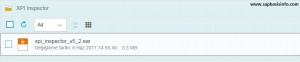
We can use the SDM deployment method for 6.40 or 7.00 , if we are using the 7.10 or above version then we can use one of the following options to make deployment ;
– SAP NWDS
– Telnet command options
– SUM tool
In this installation we are going to use “TELNET” option to deploy our .ear file to our 7.40 system.
We should download the file to our landscape like below ;
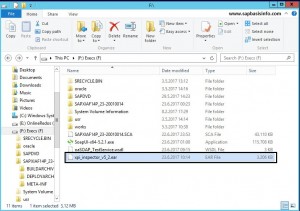
Then we need to make a connection to our related system over terminal connection and logon as administrator.
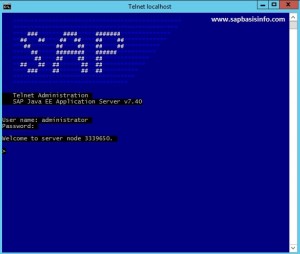
Execute the following command ;
deploy <xpi_inspector_ear.ear file path> version_rule=all

Deployment should be completed in a minute like below screen ;
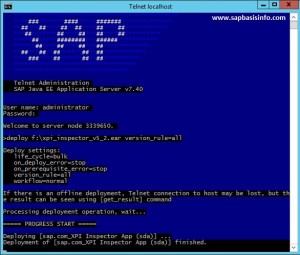
Now we can try to connect “XPI Inspector Tool” with the following address ;
http(s)://host:port/xpi_inspector
Authorized (Administrator access) PI / PO user is required to run the tool, otherwise you will get the “403″ error when trying to access it.

Now you can reach the following tool page ;
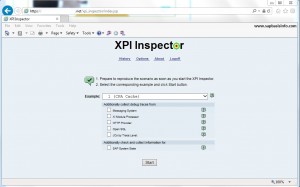
Tracing Steps via Tool ;
1 – Select the related example
2 – Activate the relevant options
3 – Press the START button
4 – Reproduce the same issue
5 – Wait until the issue occurs on the system
6 – Press the STOP button
7 – You will get the RESULT information.