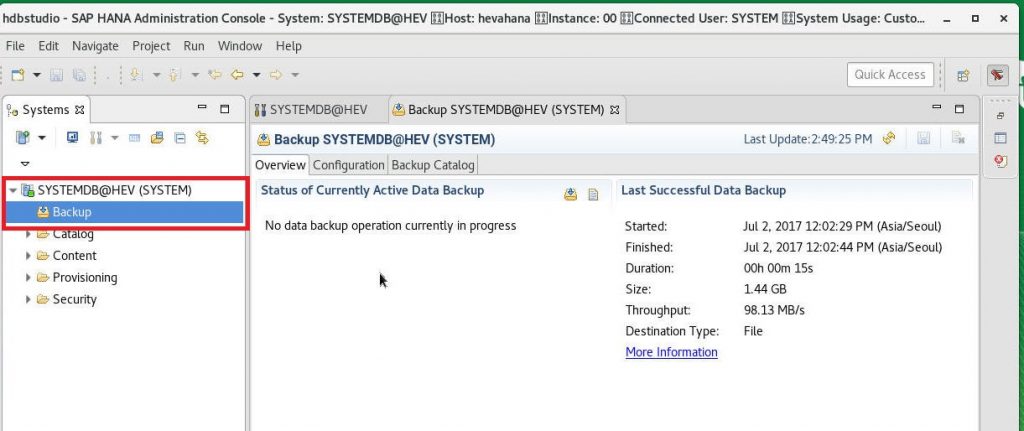SAP HANA DB Backup and Recovery
In this topic i am going to explain how to backup and restore HANA Database.
HANA DB backup and recovery method is very simple to perform backup and recovery with HANA Studio.
- Let’s start with the concept of backup and recovery.
It is a good idea to understand the concept of HANA-only backups and perform backup and recovery operations.
HANA is a Memory Database, but it keeps data in the disk area. The reason for doing this is that the data in the memory is volatile data, and the data in the memory disappears when the power is cut off. To prevent this, keep the data in the disk area.
Move DATA to Memory -> Disk -> Backup (Tape or Storage).
2.In the DATA area, there is one data for each service. So Data exists in Name Server and Index Server respectively. There is one log for each server in the same way.
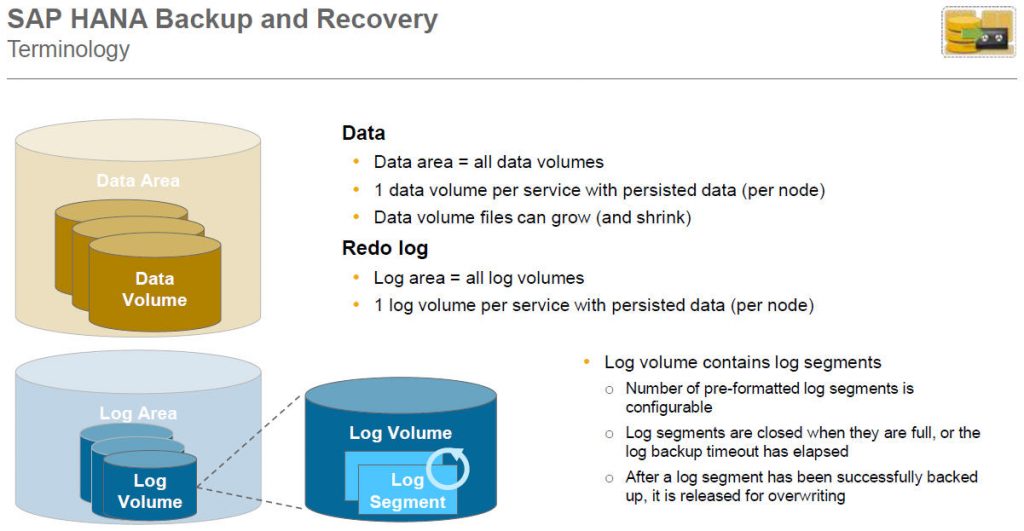
3.As a tool to use when performing backup, HANA Studio, SQL command, HANA Cockpit is used for backup. The figure below shows how to perform a backup to Filesystem.
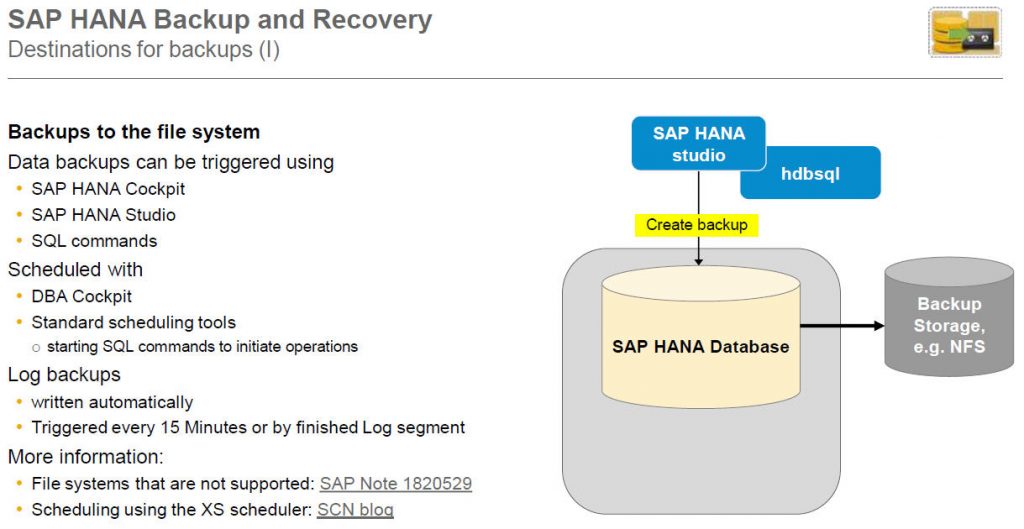
4.Describes how to perform HANA DB backup using Backup Software.
Typically, backups are performed using the most popular NetBackup, NetWorker, and Tivoli Storage Manager (TSM).
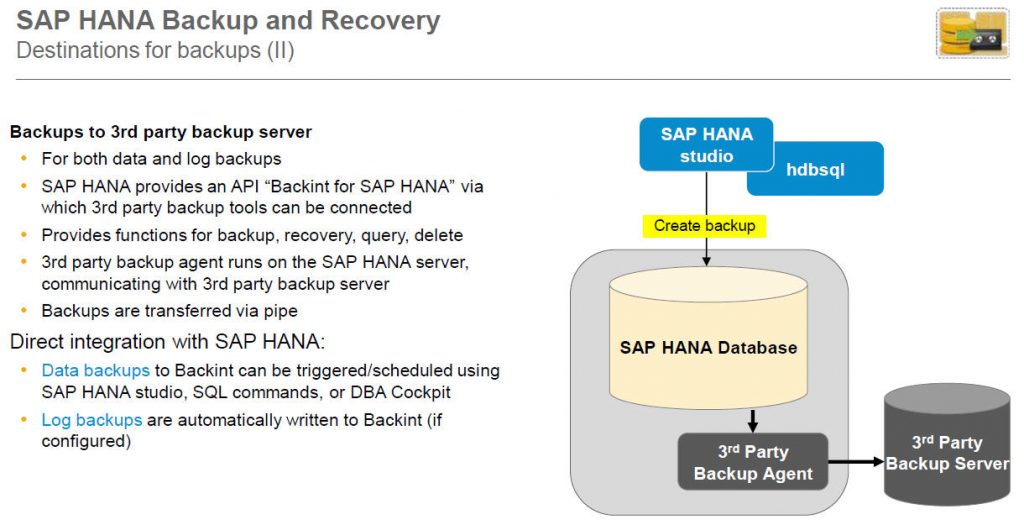
- I will explain three options when performing HANA DB backup.
- Full Data Backup is a backup that is performed on all databases as the primary backup.
- Incremental Backup will only back up data that has changed since the last backup. In other words, if you perform Incremental backup on Monday, Incremental backup will only back up the changed data after Monday’s backup. Incremental backup on Wednesday will only perform backup on Wed, only data changed after Tuesday backup.
- Differential Backup performs backup of all changed data after the last full backup, that is, if you receive a full backup on Sunday, if you receive differential backup on Wednesday, Differential Backup will receive all the changed data on Monday, Tuesday, and Wednesday.

- How to back up SAP HANA DB can be easily backed up through HANA Studio.
On Suse Linux, go to the location where HANA Studio is installed and run hdbstudio.
>cd /hana/shared/<SID>/hdbstudio
./hdbstudio

7.Connect HANA DB to HANA Studio with Add System.

8.In Host Name, enter HAHA DB Hostname and Instance Number: 00.
Select Multiple Containers and select System database.
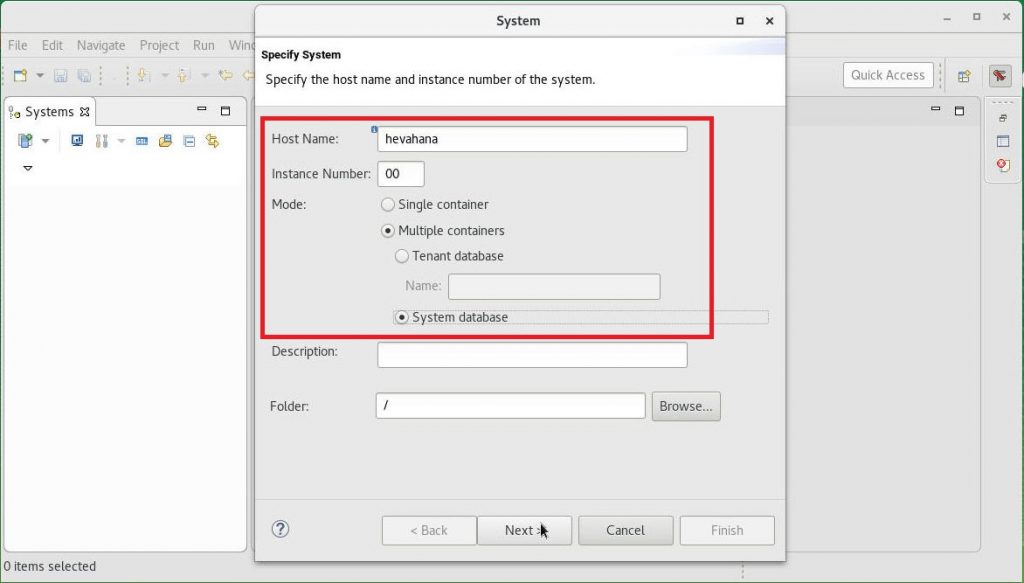
- In Authentication by database user, enter User Name: SYSTEM and Password.
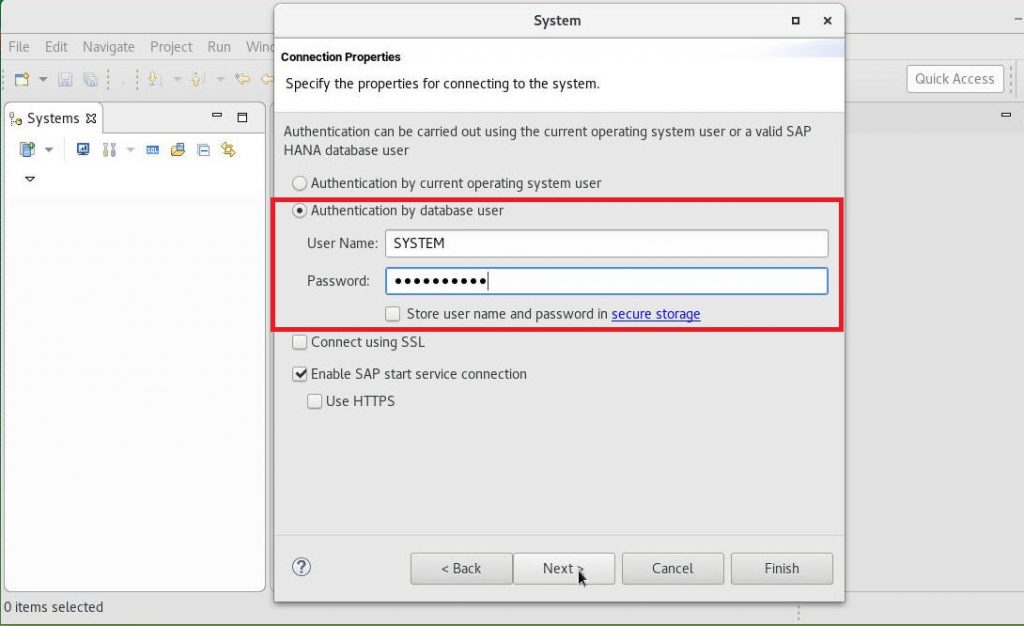
.Confirm the Port number of hevahana: 30015 in Connection Information and click Finish.
11. When connected to HANA DB, click Backup on the left to set Backup Configuration.